This documentation offers a comprehensive guide for integrating the HyBid SDK with IronSource Mediation in order to serve advertisements within your app. Publishers can achieve this integration by utilizing a custom adapter specifically designed for IronSource. It is important to note that the latest version of the HyBid SDK is fully compatible with IronSource version 8.0.0 Presently, we support rewarded video, interstitial and banner ad formats.
To use HyBid SDK directly in IronSource Mediation you will need to integrate the IronSource SDK and the Hybid SDK into your app.
Integrate IronSource SDK
To integrate IronSource SDK into your app you should follow the instructions on their website for iOS.
Integrate HyBid SDK
To integrate the HyBid SDK follow the instruction in the integration pages for iOS.
The SDK initialization step on integration pages can be skipped since the IronSource adapters will handle it automatically.
Next, head over to IronSource HyBid Adapters repository and import all the adapter files to your project.
If you are using CocoaPods you can directly use the pod dependency:
pod 'ironSource-HyBid-Adapters', '3.7.1.0'
Recommended Installation Method: Cocoapods
We recommend using Cocoapods for installation to ensure the best compatibility and ease of updates. However, we also offer a drag-and-drop method for your convenience.
Please note: The drag-and-drop option is not available as of version 2.21.1.
Swift integration
To use the IronSource Adapters in your Swift project, ensure that you have a Bridging Header file in your project and the Objective-C Bridging Header build setting under Swift Compiler - Code Generation has a path to the header.
Set up the placements on IronSource Dashboard
To set up the HyBid Adapters in the IronSource mediation you need to follow a few steps.
If you already have an app and ad units created then you can skip these steps.
Create an app:
- Create a new app in the IronSource Dashboard.
- Enter the required information in the dialog.
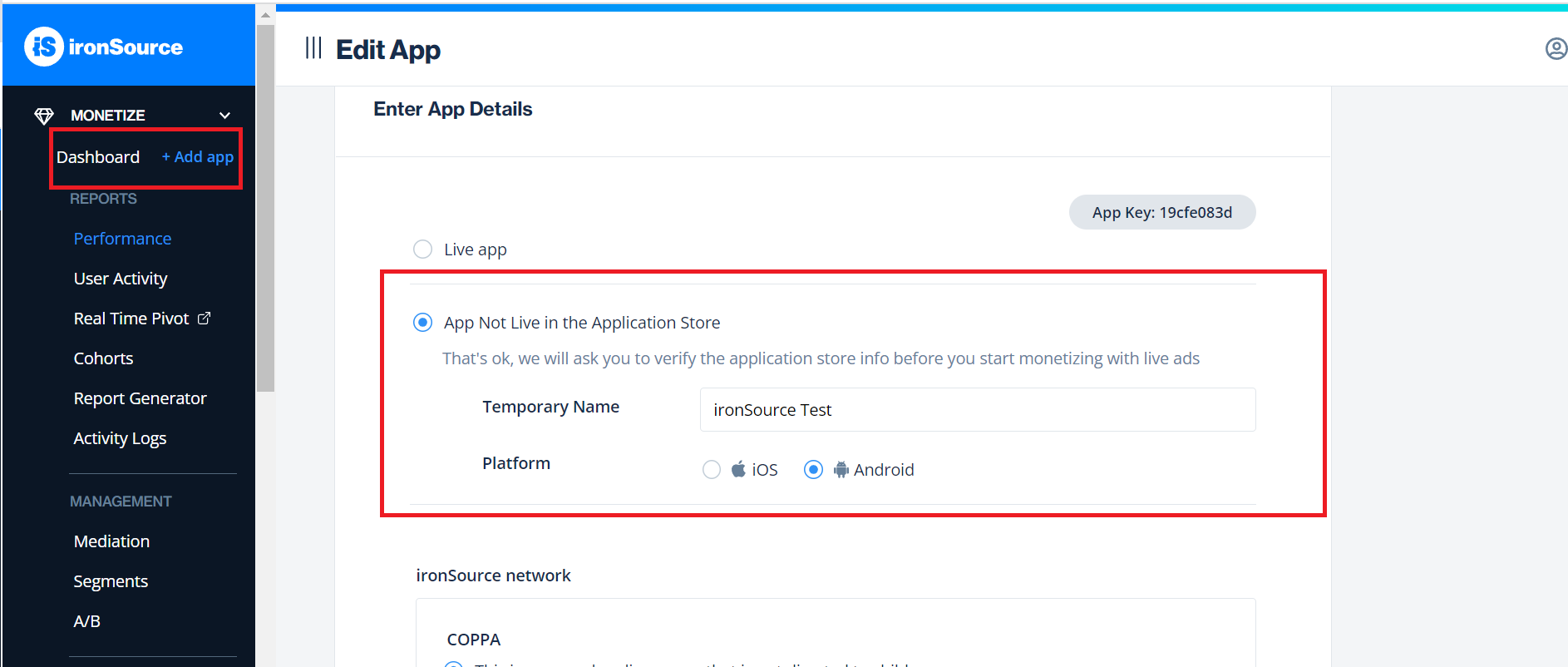
- Enable the ad formats you want to integrate into your app.
- Use the provided app key to initialize the IronSource SDK on the app's main activity, as specified in the documentation.
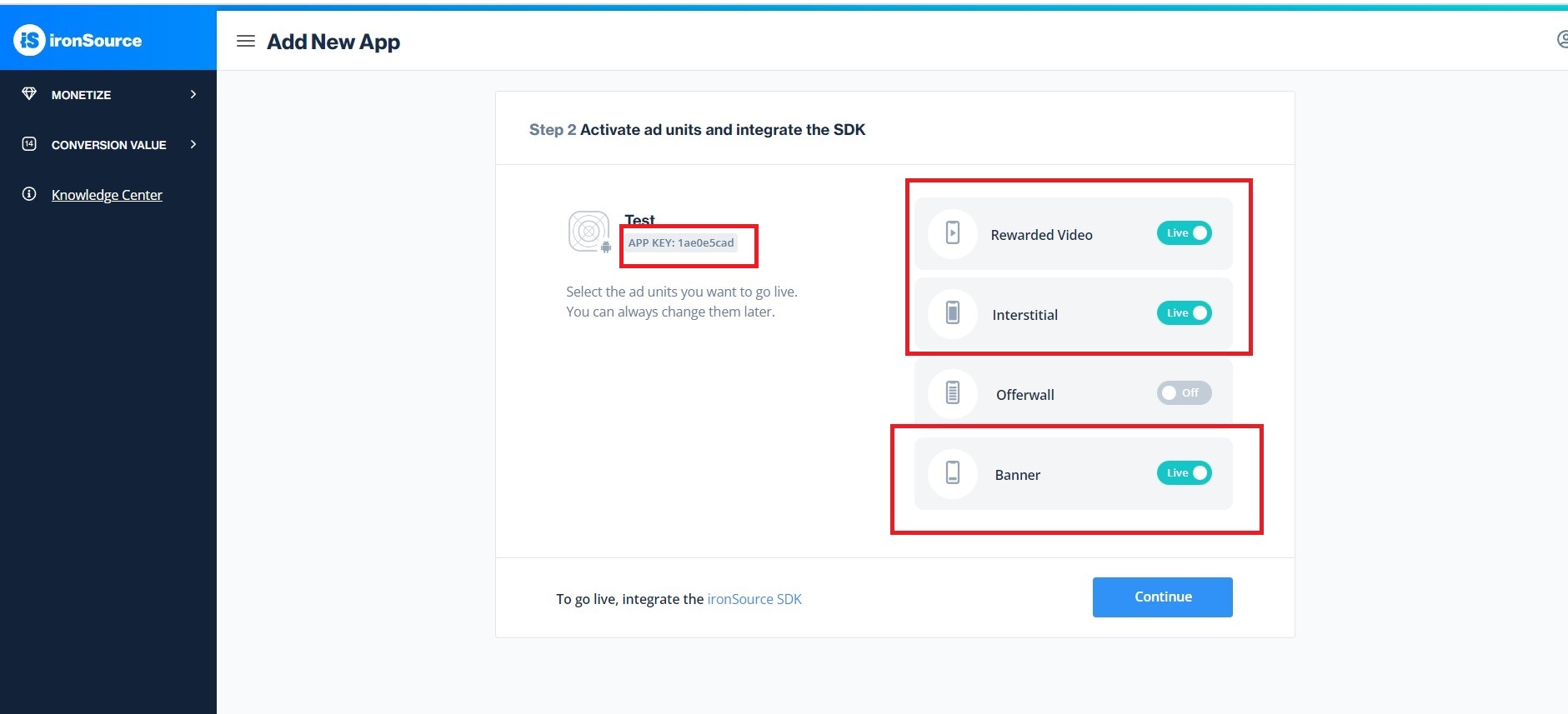
If you already have an app and ad units created, skip this step.
Set up the Verve mediation network:
- Select the SDK Networks tab on the side menu.
- Choose the Manage Networks option.
- Click on the Custom Adapter button and search for Verve as a network.
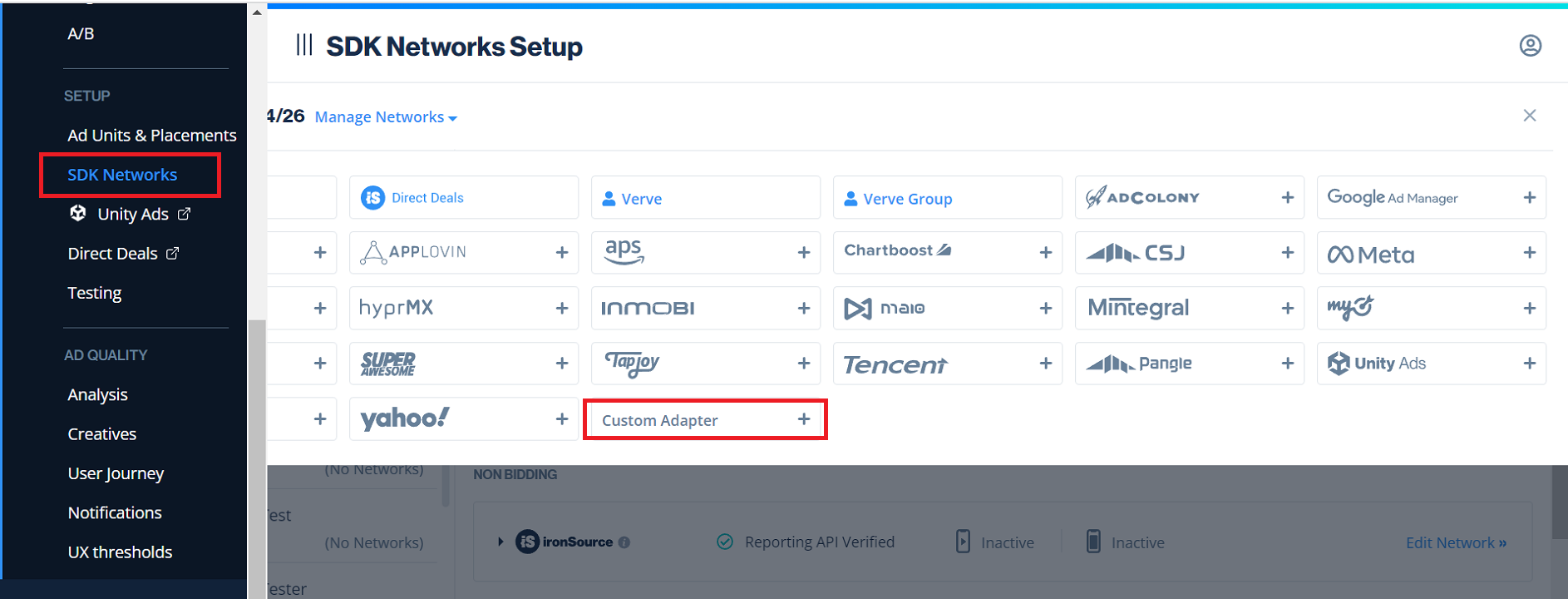
- Input the Verve network key: 15ba9be25
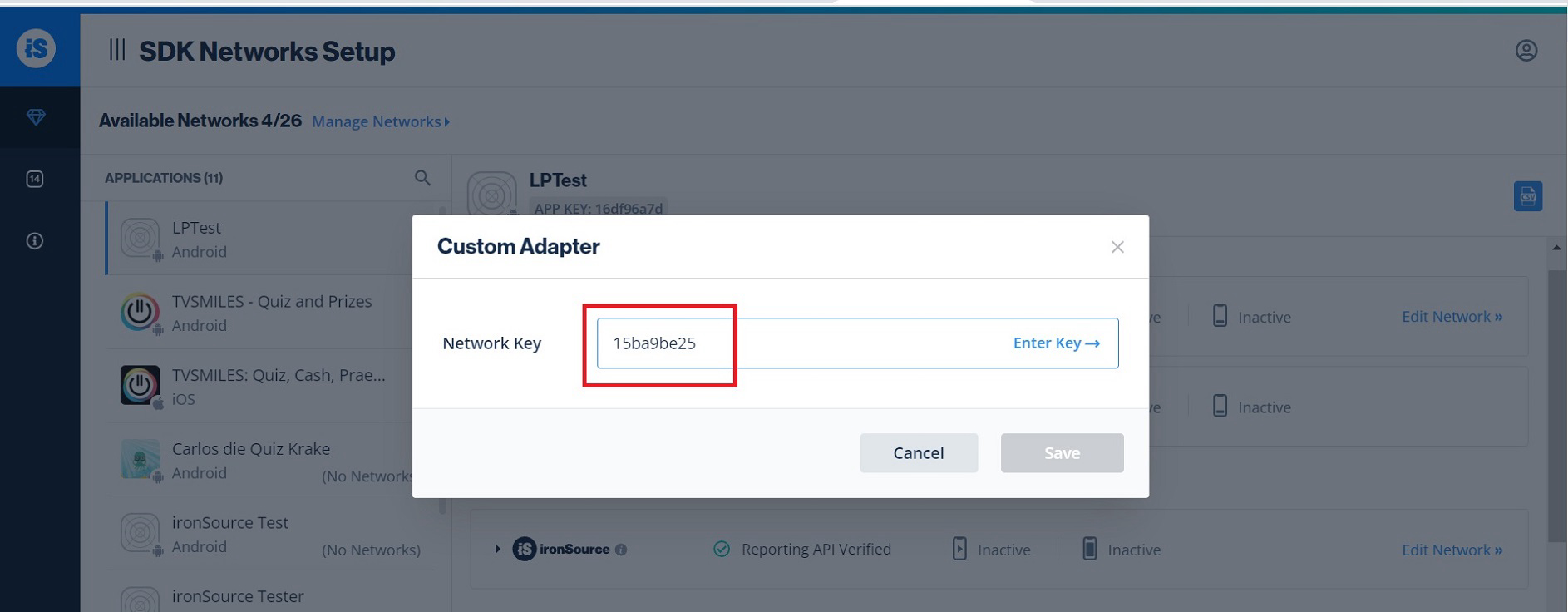
- After Verve appears as one of the mediation networks configured for your app, use the app token and zone IDs you received from your account manager to set up the adapters for each ad format. You can set up more than one adapter per format.
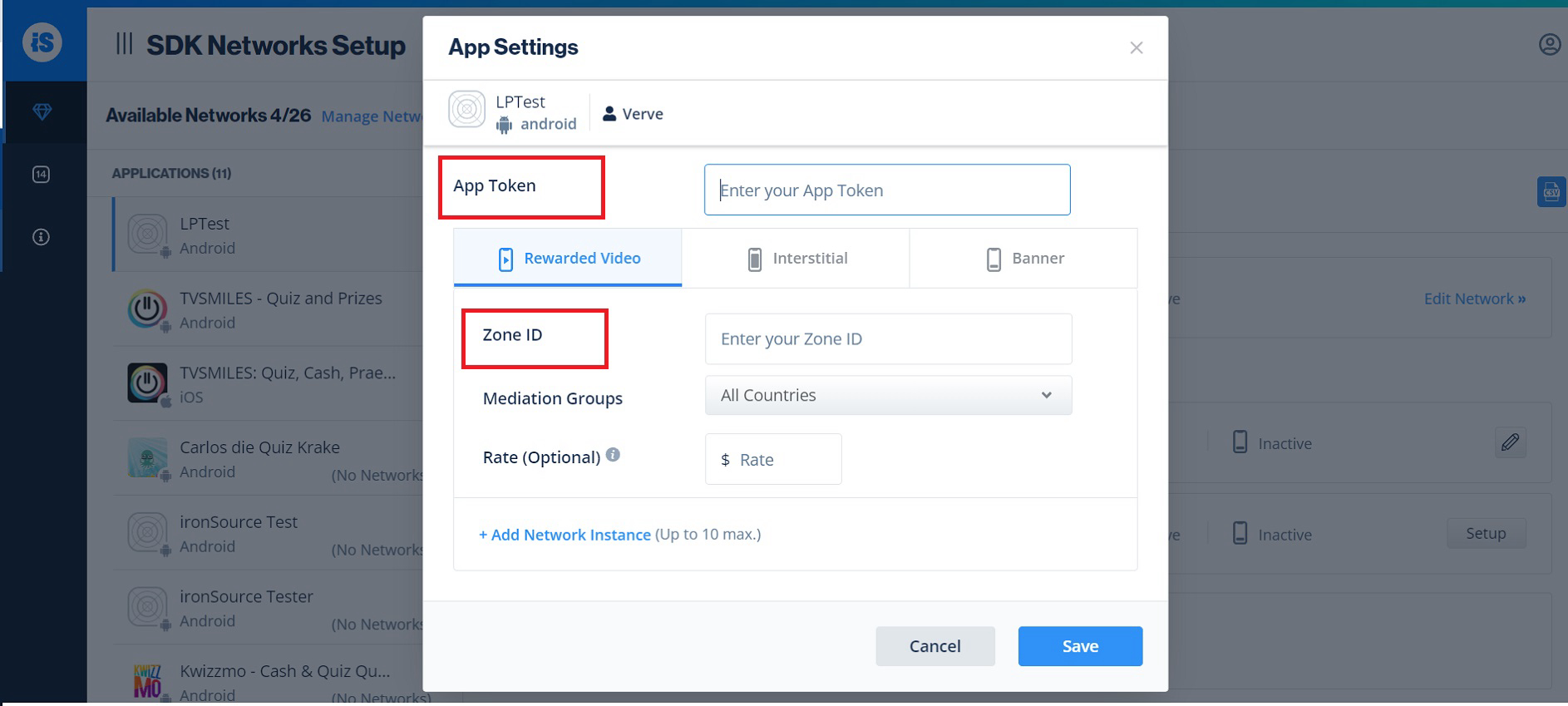
Set up placements with the Verve network:
- Go to the Ad Units and placements section on the dashboard.
- Create placements for each ad format.
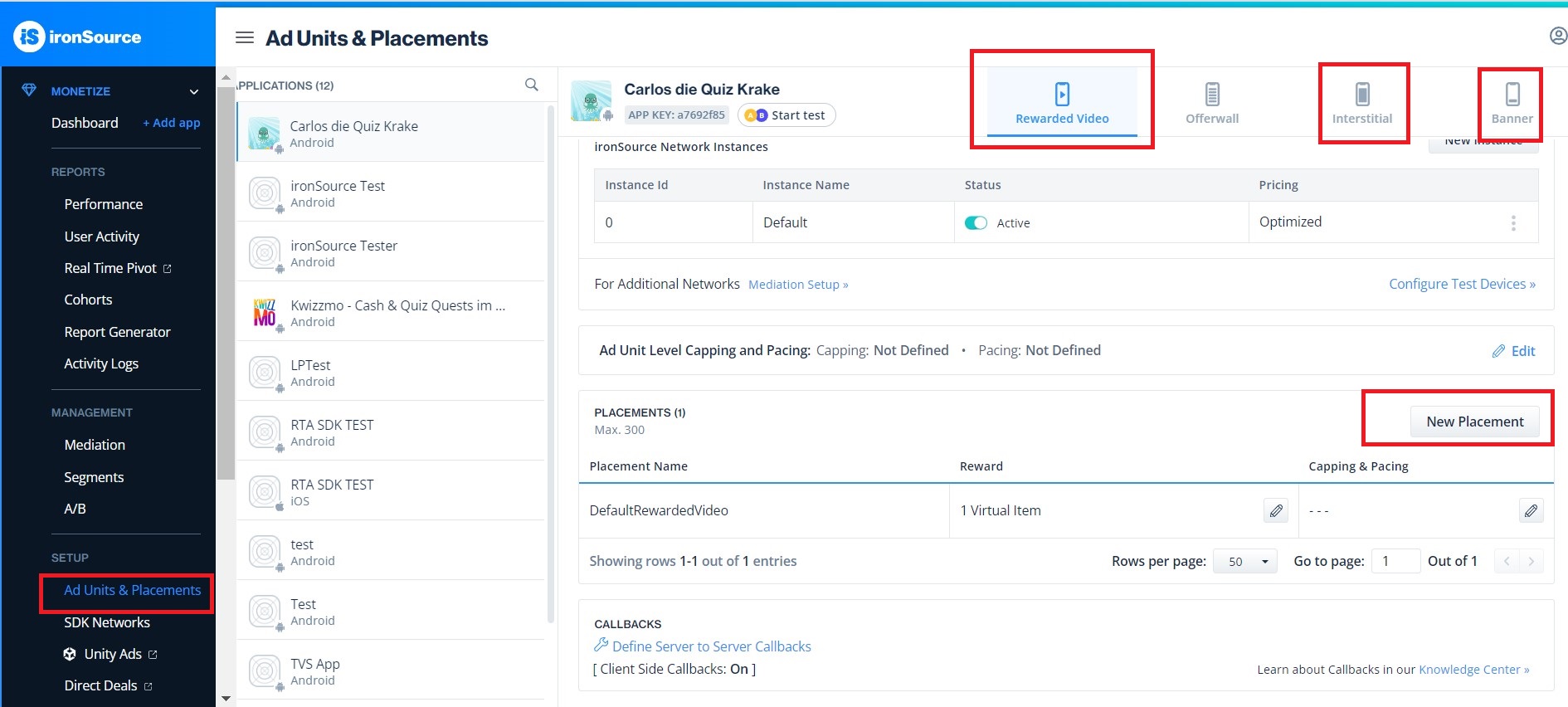
- After creating your placements, use the names to request ads.
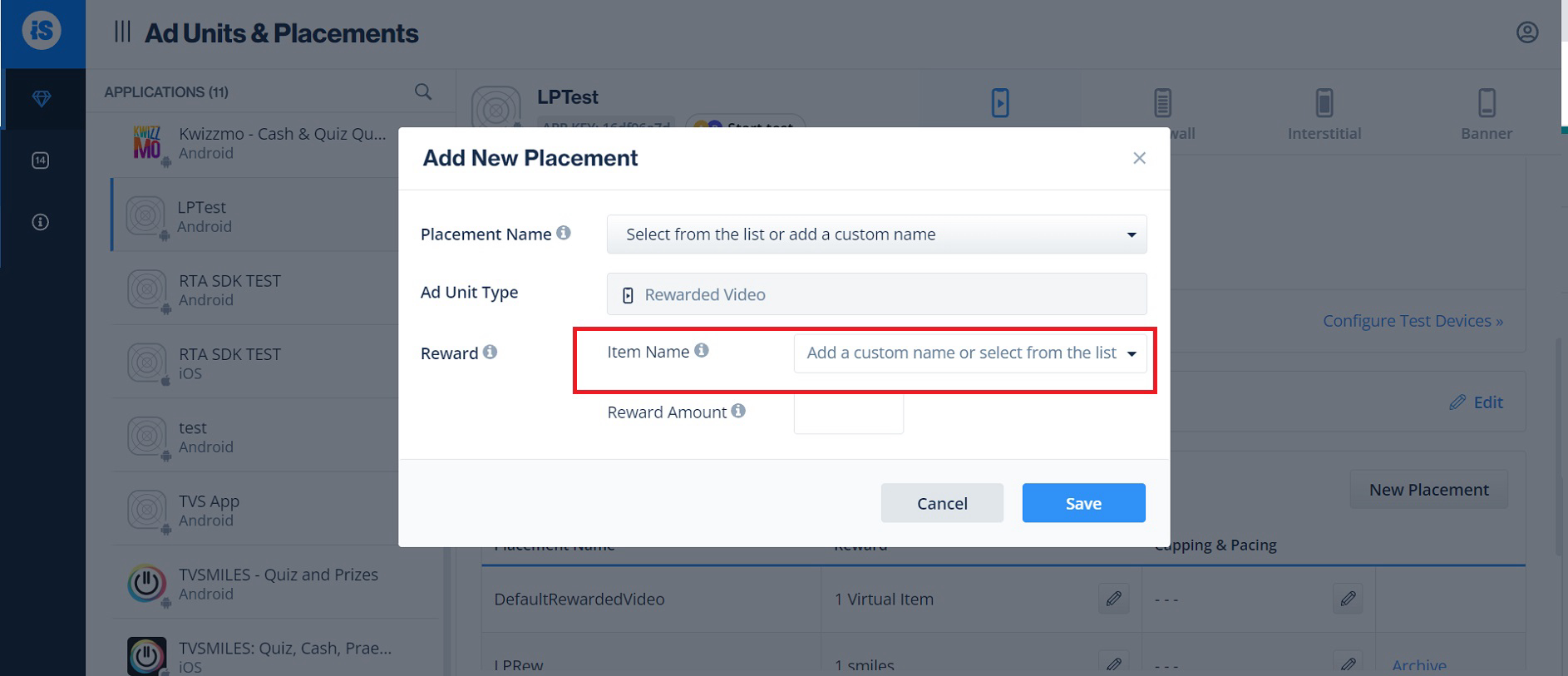
Request Ads
Request ads using the regular IronSource process with the generated placement names. You can find the instructions on the IronSource developers page.
IronSource SDK version support per HyBid version
Hybid SDK automatically adopts minor releases of IronSource SDK (e.g., v7.8.1 to 7.8.2). Major releases (e.g., v9.0) require manual integration due to significant changes. Ensure compatibility before updating major versions.
| Hybid version | Ironsource minimum SDK version | Hybid Adapter version | Supported formats |
|---|---|---|---|
| 3.7.0 | 9.0.0 | 3.7.0.1 | Banners, Interstitials and Rewarded ads |
| 3.7.0 | 8.4.0 | 3.7.0.0 | Banners, Interstitials and Rewarded ads |
| 3.6.1 | 8.4.0 | 3.6.1.0 | Banners, Interstitials and Rewarded ads |
| 3.6.0 | 8.4.0 | 3.6.0.0 | Banners, Interstitials and Rewarded ads |
| 3.2.0 | 8.4.0 | 3.2.0.0 | Banners, Interstitials and Rewarded ads |
| 3.1.4 | 8.4.0 | 3.1.4.0 | Banners, Interstitials and Rewarded ads |
| 3.1.3 | 8.4.0 | 3.1.3.0 | Banners, Interstitials and Rewarded ads |
| 3.1.2 | 8.4.0 | 3.1.2.0 | Banners, Interstitials and Rewarded ads |
| 3.1.1 | 8.4.0 | 3.1.1.0 | Banners, Interstitials and Rewarded ads |
| 3.0.4 | 7.9.1 | 3.0.4.0 | Banners, Interstitials and Rewarded ads |
| 3.0.1 | 7.9.1 | 3.0.1.0 | Banners, Interstitials and Rewarded ads |
| 3.0.0 | 7.9.1 | 3.0.0.0 | Banners, Interstitials and Rewarded ads |
| 2.21.1 | 7.4.0 | 2.21.1.0 | Banners, Interstitials and Rewarded ads |
| 2.21.1 | 7.4.0 | 2.21.1.0 | Banners, Interstitials and Rewarded ads |
| 2.20.0 | 7.4.0 | 2.20.0.0 | Banners, Interstitials and Rewarded ads |
| 2.20.0 | 7.4.0 | 2.20.0 | Banners, Interstitial and Rewarded ads |
| 2.19.0 | 7.4.0 | 2.19.0.1 | Interstitial and Rewarded ads |
| 2.19.0 | 7.3.0 | 2.19.0.0 | Interstitial and Rewarded ads |
| 2.18.1 | 7.3.0 | 2.18.1.0 | Interstitial and Rewarded ads |
| 2.18.0 | 7.1.10 | 2.18.0.0 | Interstitial and Rewarded ads |
| 2.17.0 | 7.1.10 | 2.17.0.0 | Interstitial and Rewarded ads |
| 2.16.2 | 7.1.10 | 2.16.2.0 | Interstitial and Rewarded ads |
| 2.16.1 | 7.1.10 | 2.16.1.0 | Interstitial and Rewarded ads |
| 2.16.0 | 7.1.10 | 2.16.0.0 | Interstitial and Rewarded ads |
| 2.15.0 | 7.1.10 | 2.15.0.0 | Interstitial and Rewarded ads |
| 2.14.0 | 7.1.10 | 2.14.0.0 | Interstitial and Rewarded ads |
