To finish this step you would require:
- Admob Ad Unit Id for the banner placement that you want to request
- PubNative Zone Id for the banner placement
- PubNative Apptoken for the relevant app
Create Mediation Group
Head over to the mediation section to set up the adapters for HyBid SDK.
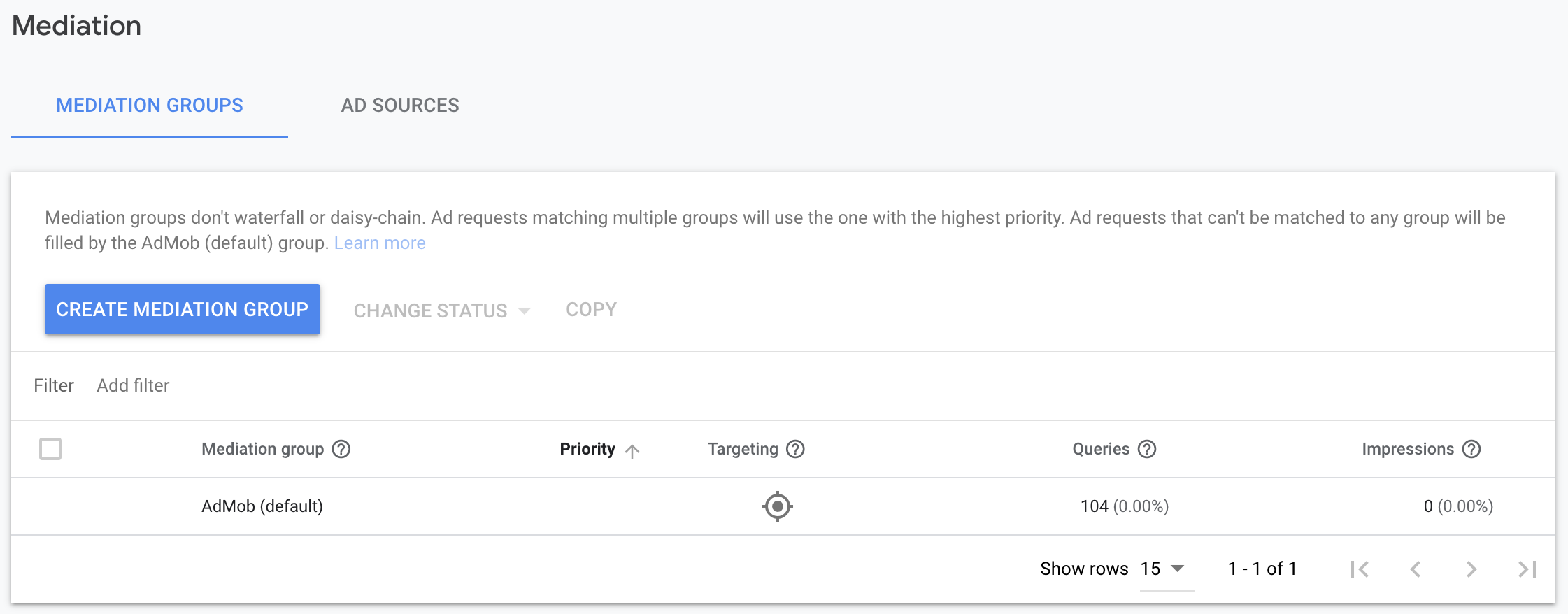
Create a mediation group for your Banner placement.
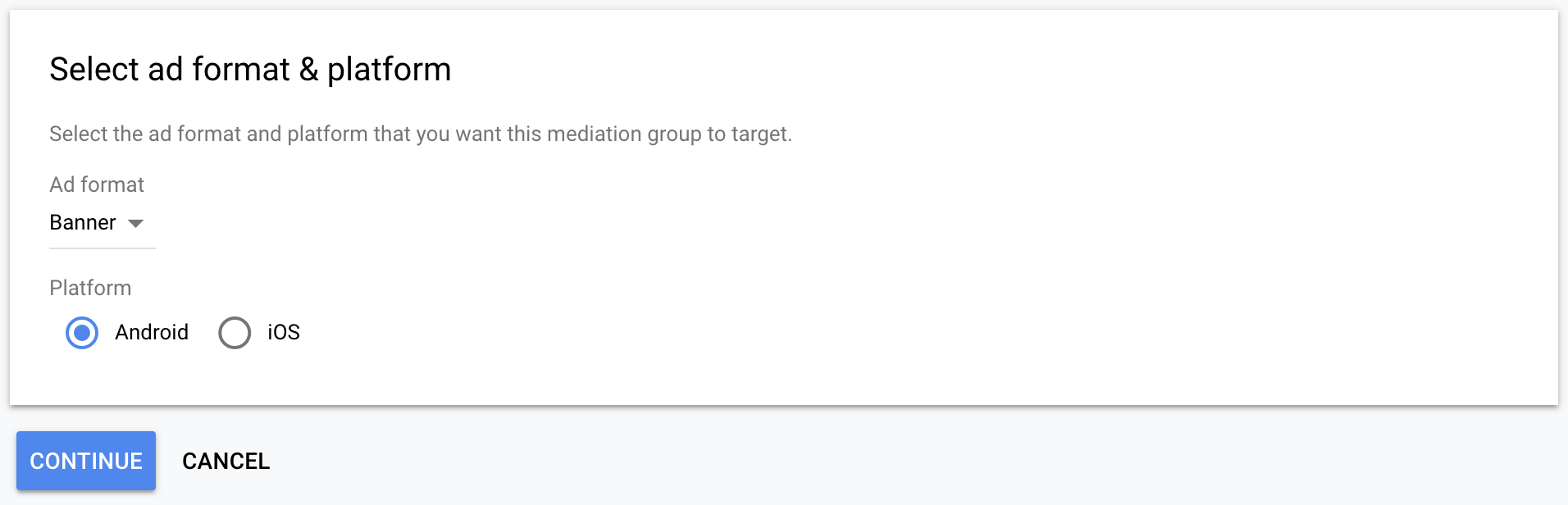
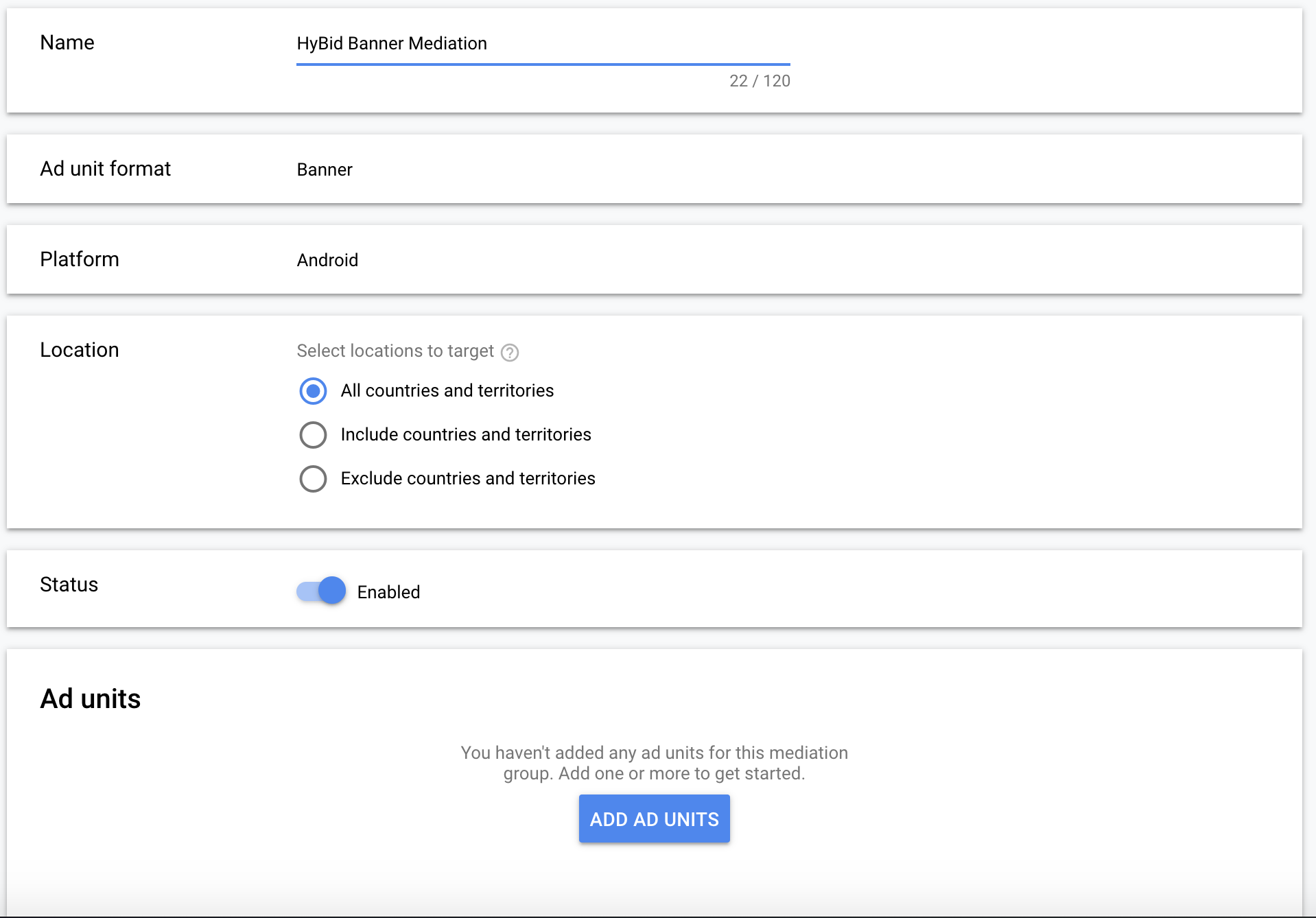
Select ad units
On the Ad units section of the mediation group, click on the Add ad units button to start choosing which placements you want to include this mediation group.
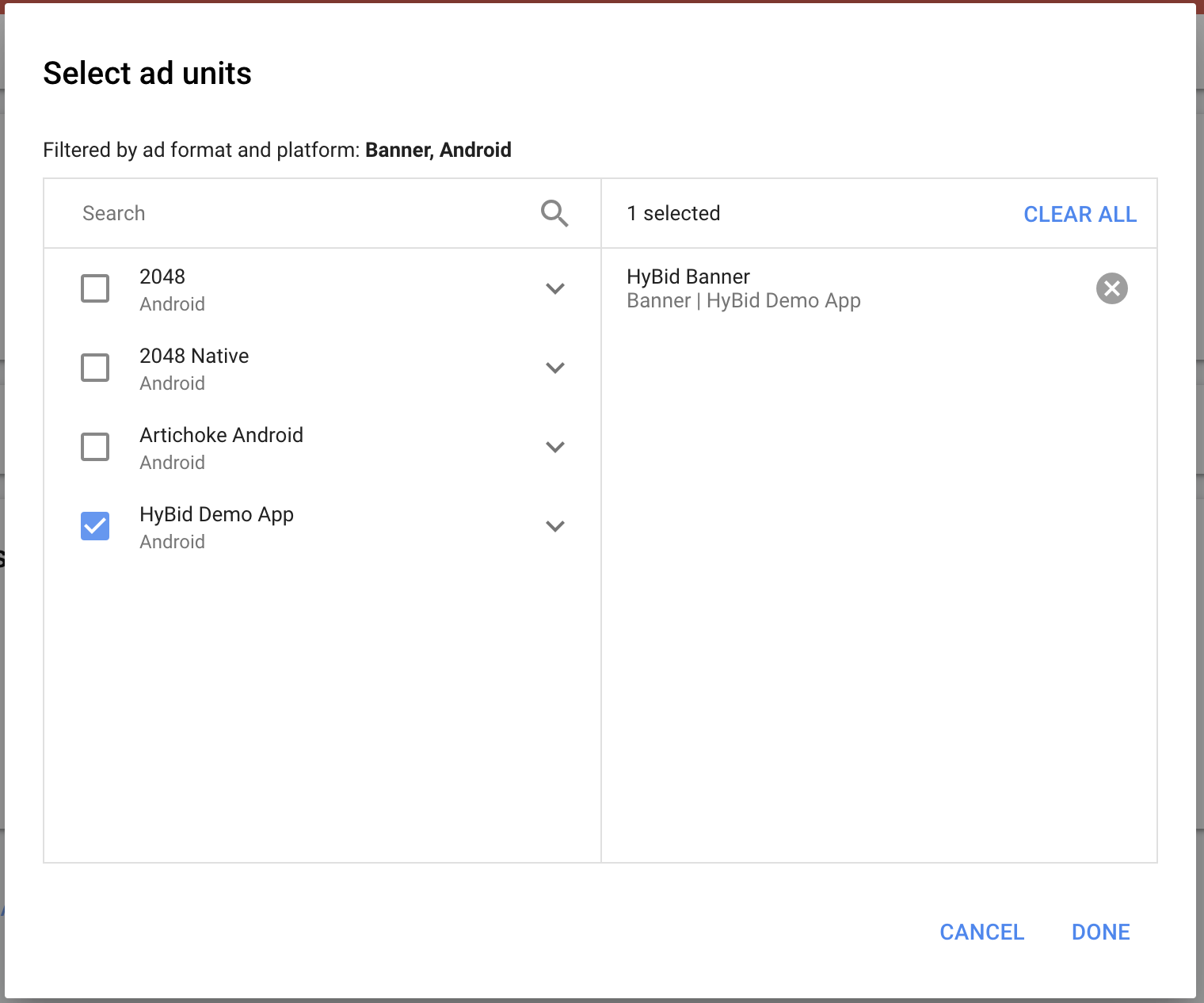
Remove automatic eCPM (optional)
If you want to guarantee that your adapters are going to be called before the Admob network, you should remove the Real Time eCPM and set a price lower than the floor price of your adapters.
This is not recommended since Admob Network might have higher eCPMs in some cases
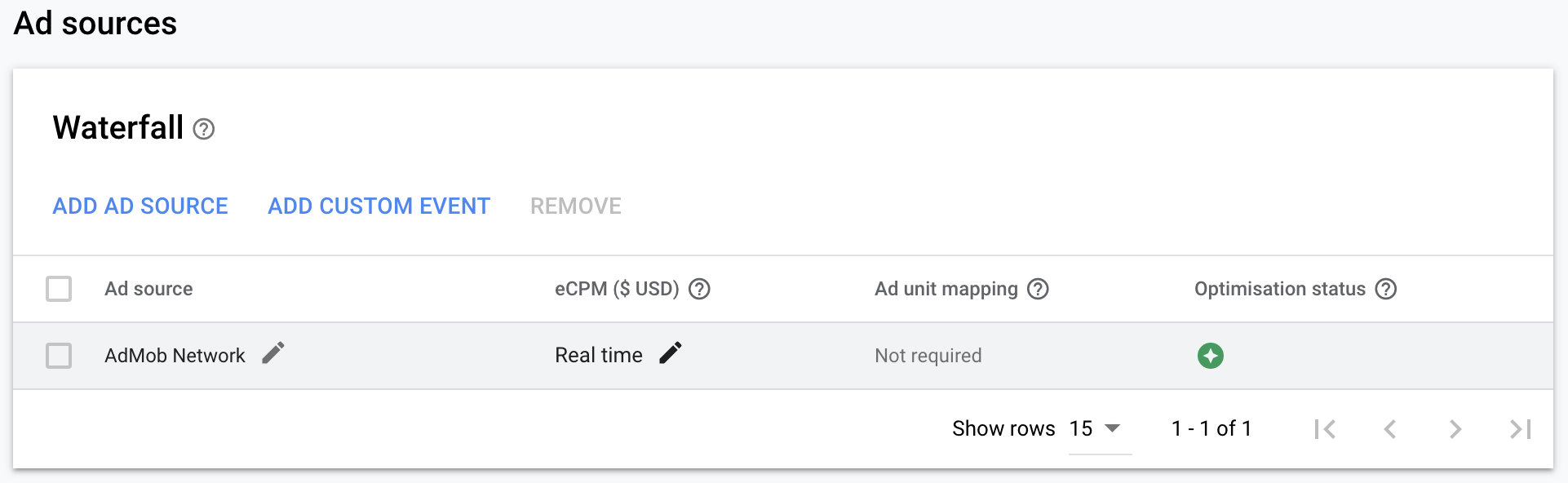
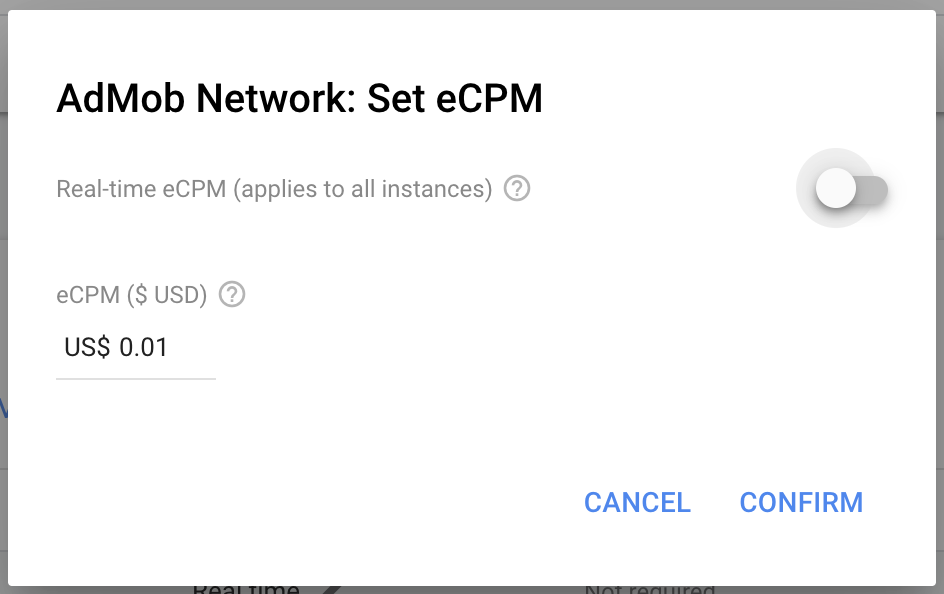
Create custom event
To create the custom events for the adapters in the mediation group, head over to the Ad Sources section and click on the Add Custom Event button
Choose a name for the custom event that easily identifies that it's a PubNative adapter.
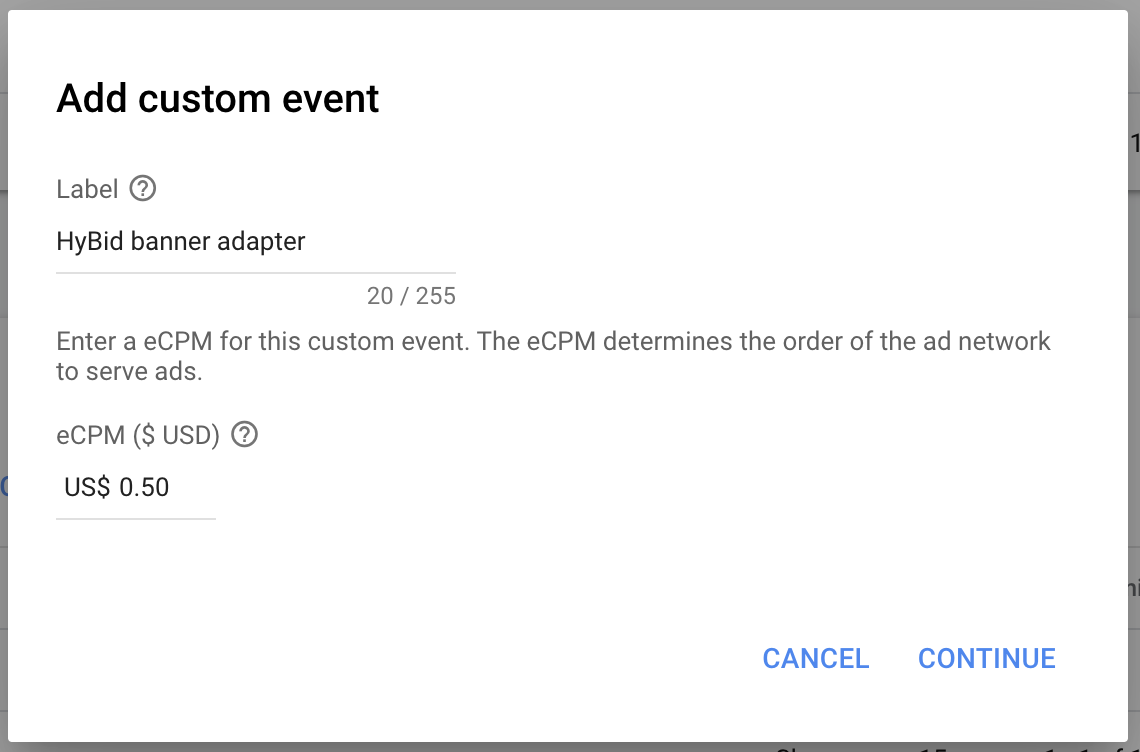
On the class name, enter the full name of the adapter you want to use, including the package name.
Make sure to use the proper app token and zone id that will serve the specific ad size you will be requesting.
Insert the following custom event names and params for the Banner ad units:
net.pubnative.hybid.adapters.admob.mediation.HyBidMediationBannerCustomEvent
Parameters to set up:
{
"pn_app_token": "<YOUR PUBNATIVE APP TOKEN>",
"pn_zone_id": "<YOUR PUBNATIVE ZONE ID>"
}
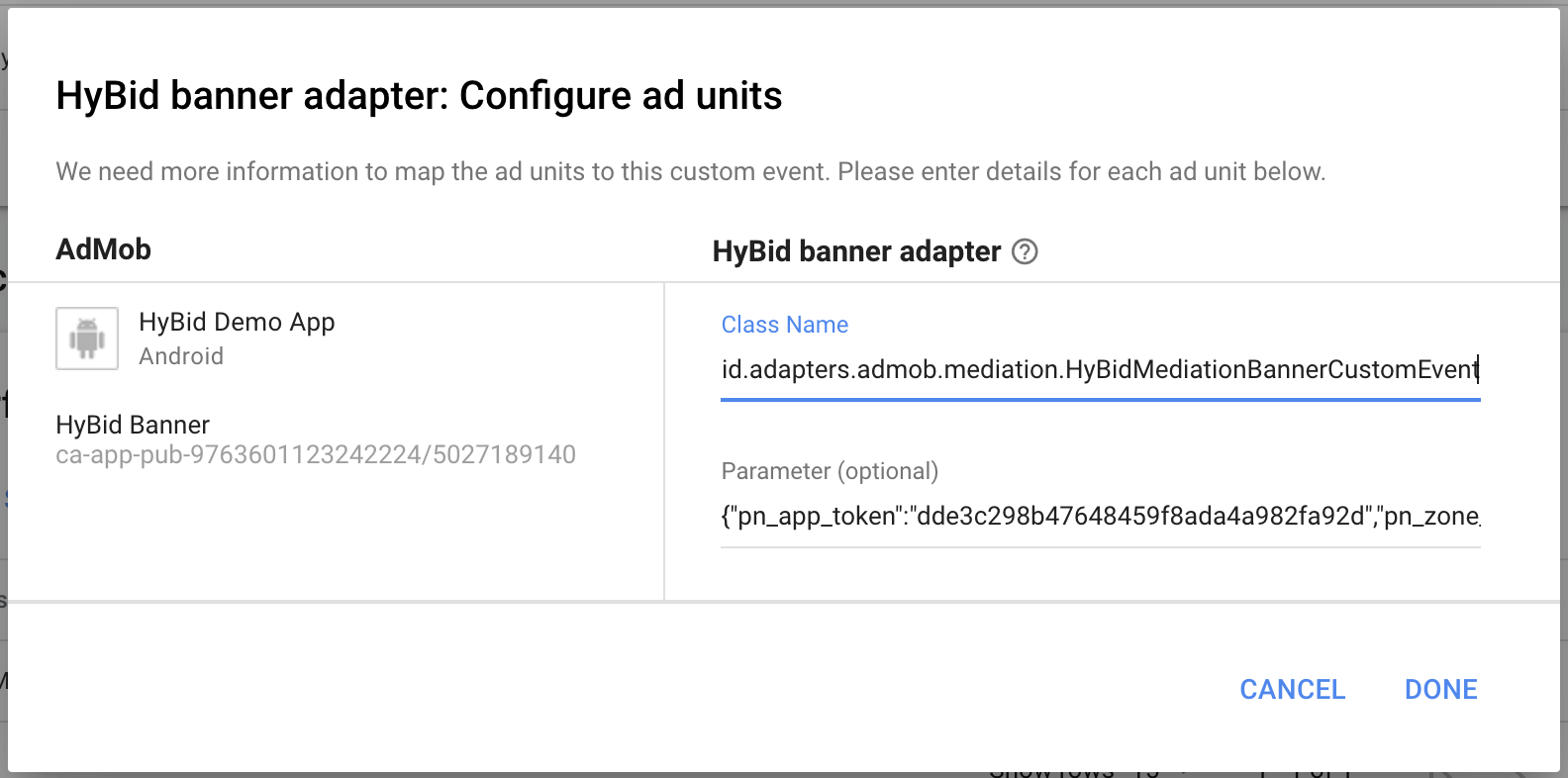
After setting up your ad sources. you should be able to see the waterfall order for the selected ad units
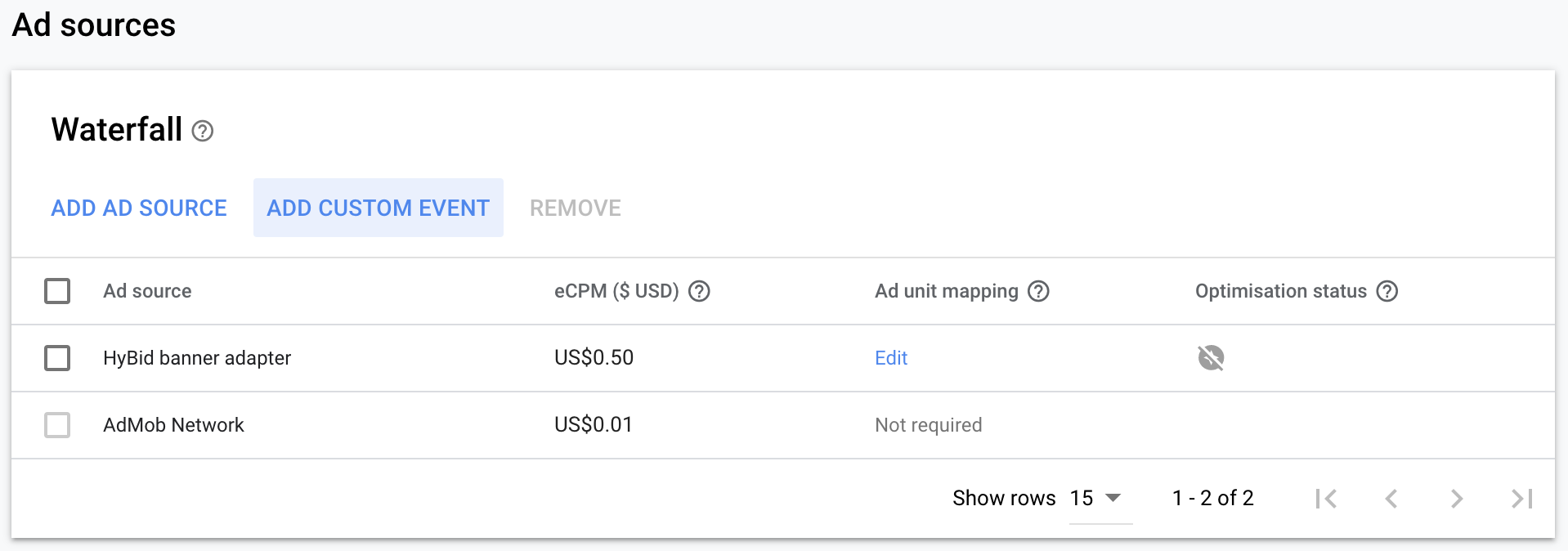
Proceed to request ads.
