Deal’s Audiences and Contextual Segments
Add your Deal’s Audiences and Contextual Segments Workflow
This section guides you through the workflow for setting the Audience and Contextual Segment parameters in the Deal Portal. For the Add your Deal's Audiences and Contextual Segment field details, see the Data Definition for Deal's Audiences and Contextual Segment section.
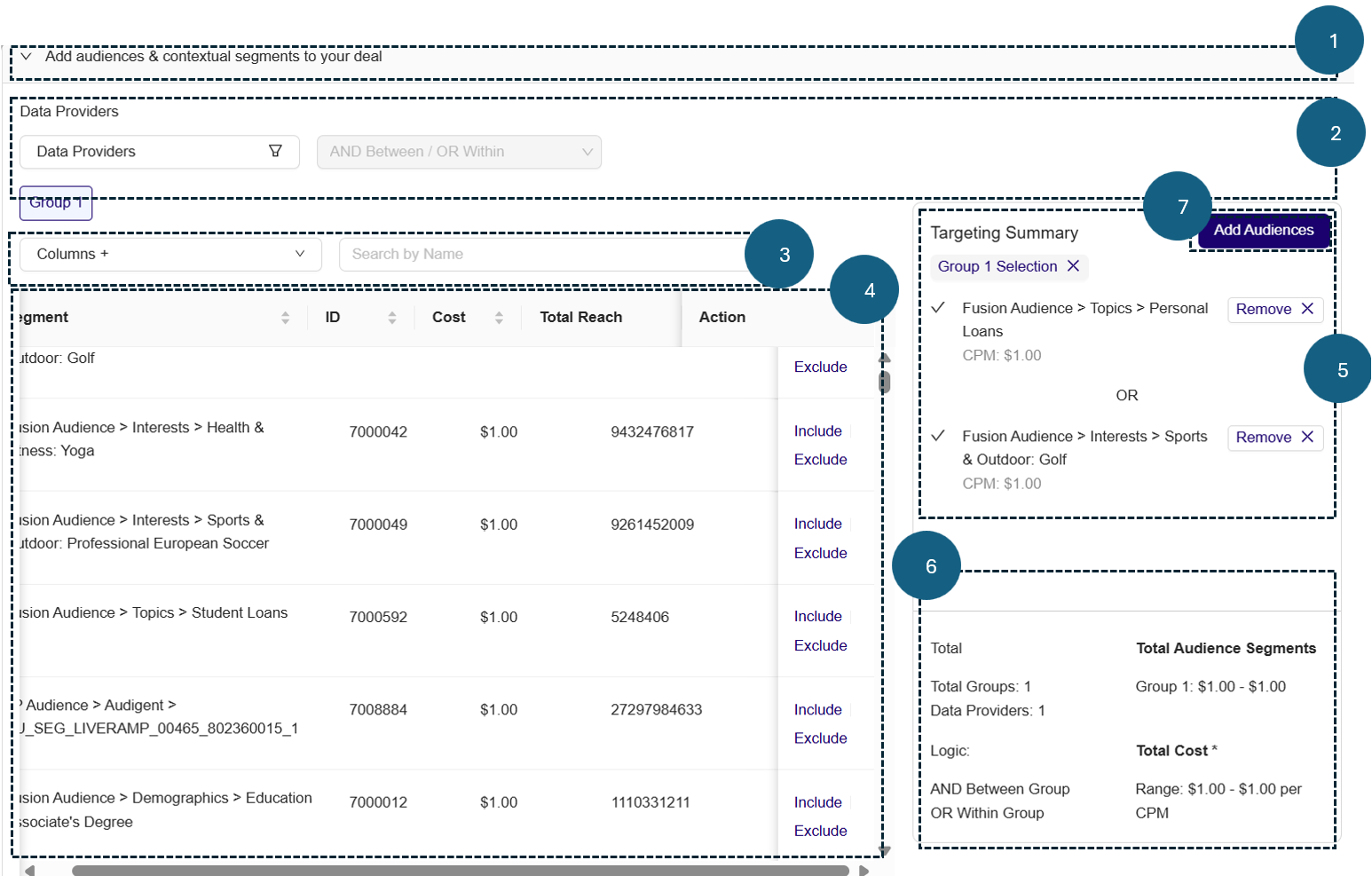
Add your Deal's Audience and Contextual Segments
Follow these steps to set the options for Add your Deal's Audience and Contextual Segments parameter:
1.Add your Deal's Audience and Contextual Segments
- Click to expand the Add your Deals’ Audience and Contextual Segments section. This section allows you to target your deal setting based on EID, audience data provider and audience segment..
2.EID
- From the EID dropdown menu for, select either the Allow or Block option.
- Allow: Selecting the Allow option lets you permit your selected Universal ID/EID targeting to display your ads..
- Block: Selecting the Block option lets you restrict your selected ad Universal ID/EID from display your ads.
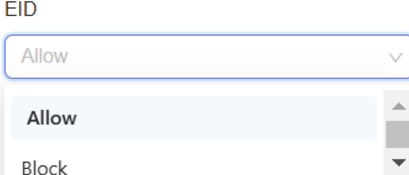
Select Allow or Block option for EID
- From the dropdown list, click to select one or more EID option.
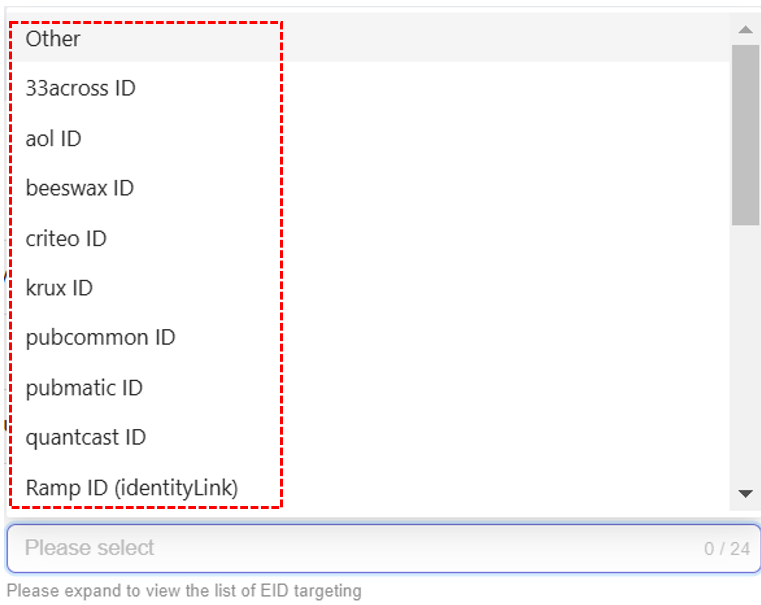
Select EID option
- After you select the EID option, the system will automatically add and save your selected EID option to your deal.
- Remove selected EID option from selection.
- To remove your selected EID option, click the x next to it.
- To remove all selected EID options, click the Remove All x button located at the bottom of the selection box.
3. Data Providers
- Select Data Providers:
- Click on the Data Providers dropdown to filter segments by Audience Data Providers or Audience Name.
- Audience Data Providers include: Fusion Audiences and 3rd Party Audiences.
- Audience Name includes: MomentsAI, First Party Audiences, and Adelaide.
- Click on the Data Providers dropdown to filter segments by Audience Data Providers or Audience Name.
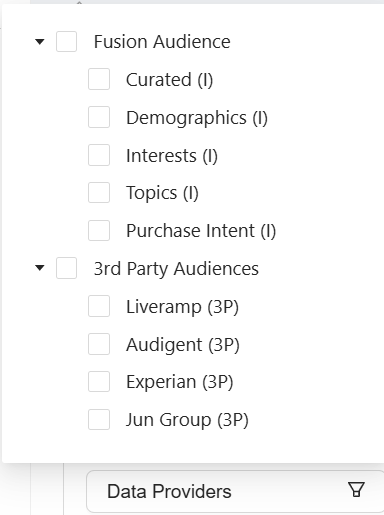
Data Providers Filter
- Click the checkboxes next to the corresponding Audience Data Providers and Audience Names to include or exclude them from your deal targeting. The figure below shows that you have selected multiple data providers, including Fusion Audiences, 3rd Party Audiences, and their respective audience names, for deal targeting.
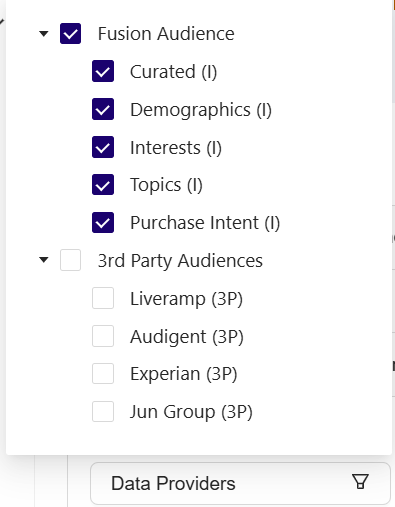
Select Data Providers
- After selecting your data providers and audience name, the Audience Segment table will display relevant field details such as Description, ID, Cost, and Total Reach. You can further customize the view of the Audience Segment table by selecting additional fields from the Column dropdown menu.
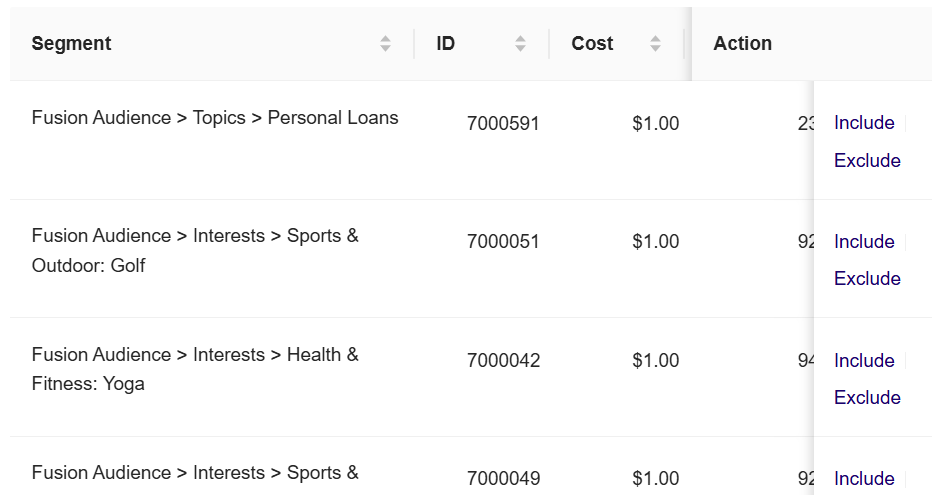
Audience Segment table
-
The AND Between / OR Within is selected by default in the dropdown. The Grouping Logic dropdown allows you to determine how audience segments are combined when creating audience groups.
-
The system displays the Group 1 by default when you access this section.
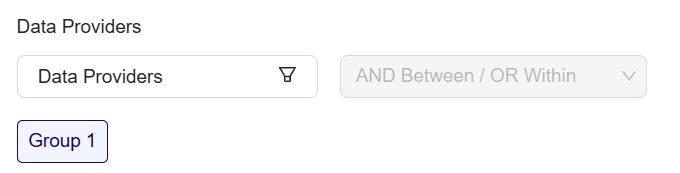
Create New Group
4.Column+
- Click the Column + dropdown menu to select the available option to view in the Audience Segment table. The Segment and Action columns are selected by default and cannot be unselected.
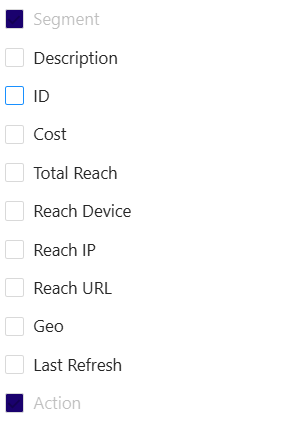
View Column
- Mark or unmark the following fields to customize the view of the field details in the Audience Segment table. The Figure below shows that selecting all columns will display all field details in the Audience Segment table, including columns, such as Description, ID, Cost, Total Reach, Reach Device, Reach IP, Reach URL, Geo, and Last Refresh.
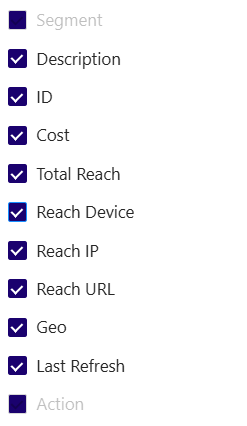
Select Column
Search Criteria:
-
You can search for a specific segment record in the Audience Segment table using the following criteria:
- Data Provider: Search for segment record details by providing the Data Provider name in the Search bar. For example: Fusion, Verve, and 3rd Party Audience, etc.
- Audience Name: Search for segment record details by providing the Audience Name in the Search bar. For example: Behavioral Audiences, Customer Audiences, MomentsAI, First Party Audiences, or Adelaide.
- Segment Name: Search for segment record details by providing the segment name in the Search bar. For example, Mobile Carrier AT&T, Mobile Carrier Verizon, Mobile Carrier T-Mobile.
- Segment ID: Search for segment record details by providing the Segment ID in the Search bar. For example: 5003, 5004, 5005.
-
Type the Audience Name or Segment Name in the Search by Name field. The Audience Segment table will dynamically update to display only the name and segment name that match your search criteria.
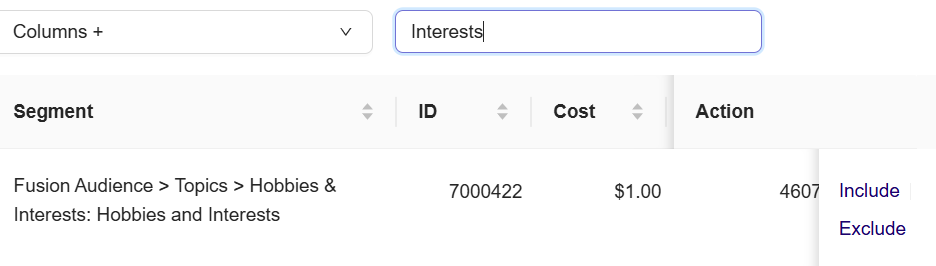
Search criteria by Segment Name
5.Audience Segment Table
- Selecting Include will include the selected audience segment actively within your deal target. The Figure shows selecting Include for Fusion Audience; Topics; Hobbies & Interests will display your ads to Fusion Audience.

Include Audience Segment in deal target
- Selecting Exclude will exclude the selected audience segment from the deal target within the deal. The Figure shows selecting Exclude for the Fusion Audience > Interests > Sports & Outdoor: Golf segment ensures that the system will not show ads to the Fusion Audience even if they meet other targeting criteria.
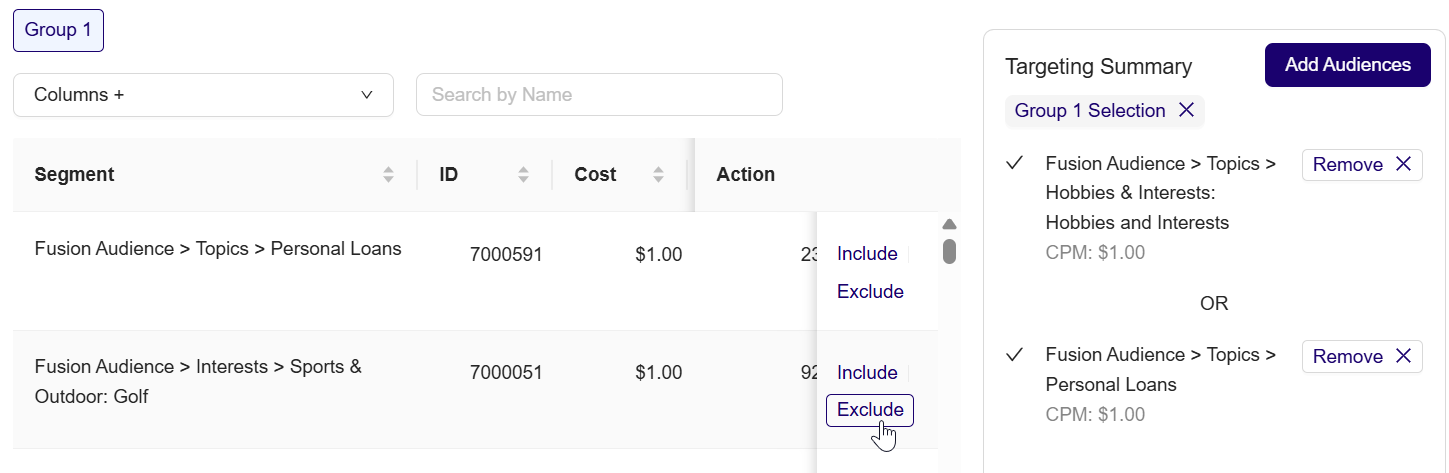
Exclude Audience Segment in deal target
6.Targeting Summary
- After setting your audience segments, navigate to the Targeting Summary section available on the right side of the Targeting section
- The Targeting Summary displays details about the currently selected group. For example, Group 1. It includes the audience segments, for example:
- Group 1 selection: Fusion Audiences > Topics > Hobbies & Interests: Hobbies and Interests
- Group 1 selection: Fusion Audiences > Topics > Personal Loans
- Using OR indicates the deal will either target Fusion Audience with Hobbies & Interest topic or Fusion Audience with Personal Loans topics.
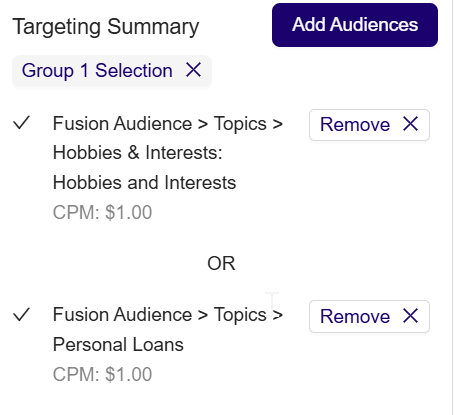
Targeting Summary
- Click the Remove X button to remove the segment name from the selection
7.Target Summary Overview
-
Total:
-
Displays the groups and data providers detail in the Summary section.
-
Total Groups: Indicates the groups you have created (for example., Total Groups: 1) in audience segment.
-
Data Providers: Displays the number of data providers included in your audience targeting (for example, Data Providers: 1).
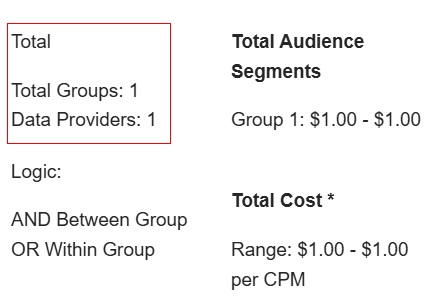
Display Groups and Data Providers
-
-
Total Audience Segments:
- Displays the total audience segments for group listed along with its associated CPM (Cost Per Thousand Impressions) range.
- In summary, the pricing for the segments within each group, with Group 1 targeting audiences at $1.00 CPM .
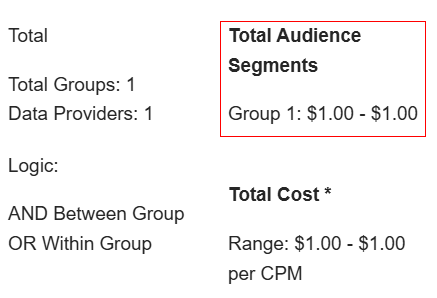
Total Audience Segments
- Logic:
- AND Between Group / OR Within Group: Indicates how you have combined segments for targeting deal.
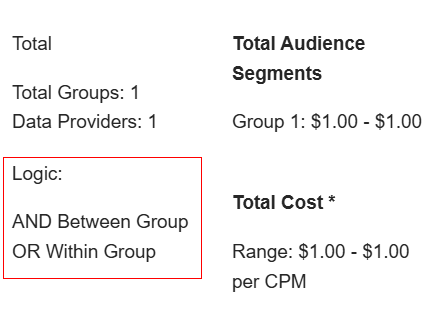
Display Logic
- Total Cost:
- Displays the total cost for targeting Group :
- Based on information provided in Figure:
- Group 1 has a CPM of $1.00.
- The total cost per thousand impressions (CPM) for group is: 1.00 (Group 1 CPM).
- You will pay $1 for every 1,000 impressions served to the combined audience from group.
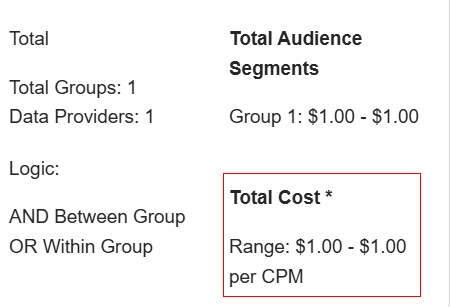
Total Cost
8.Update Audience:
- Click the Update Audience button to update the audience segment to the targeting setting.
Note:
The targeting dimension marked with an asterisk (*) will be hidden from the Deal Portal user interface for new deals starting June 19, 2025. Deals created prior to this date using these targeting will continue to run, but it will not be available for Mobile In-App traffic. As a result, these dimensions will not be available or targetable for new deals in the user interface.
Updated 3 months ago
