Deal Troubleshooting
- Overview
- Using the Deal Troubleshooting Page
- Prerequisite
- Accessing the Deal Troubleshooting Page
- Deal Troubleshooting Workflow
Overview
The Deal Troubleshooting page in the Deal Portal allows you to monitor and manage active deals in near real-time.
It provides you with metrics to improve deal performance and make data-driven decisions quickly.
Using the Deal Troubleshooting Page
-
Near-Real-Time Monitoring
Offers instant insights into how a deal is performing across Requests, Bids, Wins, and Impressions. -
Flexible Time Range Selection
Filter the data to focus on a specific timeframe:- Last 15 minutes
- Last 1 hour
- Last 24 hours
This helps you quickly investigate recent delivery trends or anomalies.
-
Auto and Manual Refresh
Data refreshes automatically when a new timeframe is selected, or manually via the Refresh button. -
Last Refreshed Timestamp
A visible timestamp shows the exact time when the data was last updated, ensuring transparency and freshness. -
Performance Diagnosis
Quickly identify where your deal may be underperforming — whether at the request stage, during bidding, in win rate, or final impression delivery. -
Live Metric Visualization
Includes a funnel view bar chart that visually represents live metrics for active deals in this order:- Deal Requests: Number of bid requests made to the DSP.
- Bids: Number of responses to bid requests received.
- Wins: Number of auctions won.
- Impressions: Successful ad impressions from won bids.
Prerequisite
Before troubleshooting a deal, ensure:
-
You are logged into the Deal Portal.
👉 Logging into the Portal -
Your deal is in Running or Active state.
👉 Running a Deal
Accessing the Deal Troubleshooting Page
- To access the Deal Troubleshooting page, click the icon in the left navigation menu of the Deal Dashboard page.
- Or click the
 icon in the left navigation menu of the Dashboard.
icon in the left navigation menu of the Dashboard. - Alternatively, click the Troubleshoot icon in the Action column on the Dashboard page.
Deal Troubleshooting Workflow
Troubleshooting deal by Marketplace Deal ID or Deal Name
To troubleshoot by Marketplace Deal ID or Deal Name, follow these steps:
-
From the left-hand navigation menu, click Deal Troubleshooting.
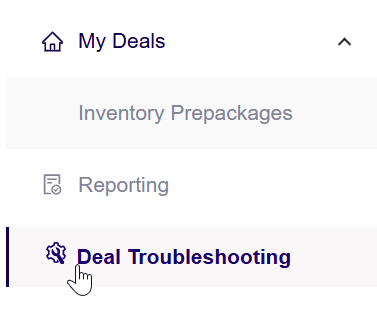
Deal Troubleshooting Navigation Menu
-
The Deal Troubleshooting page will open.
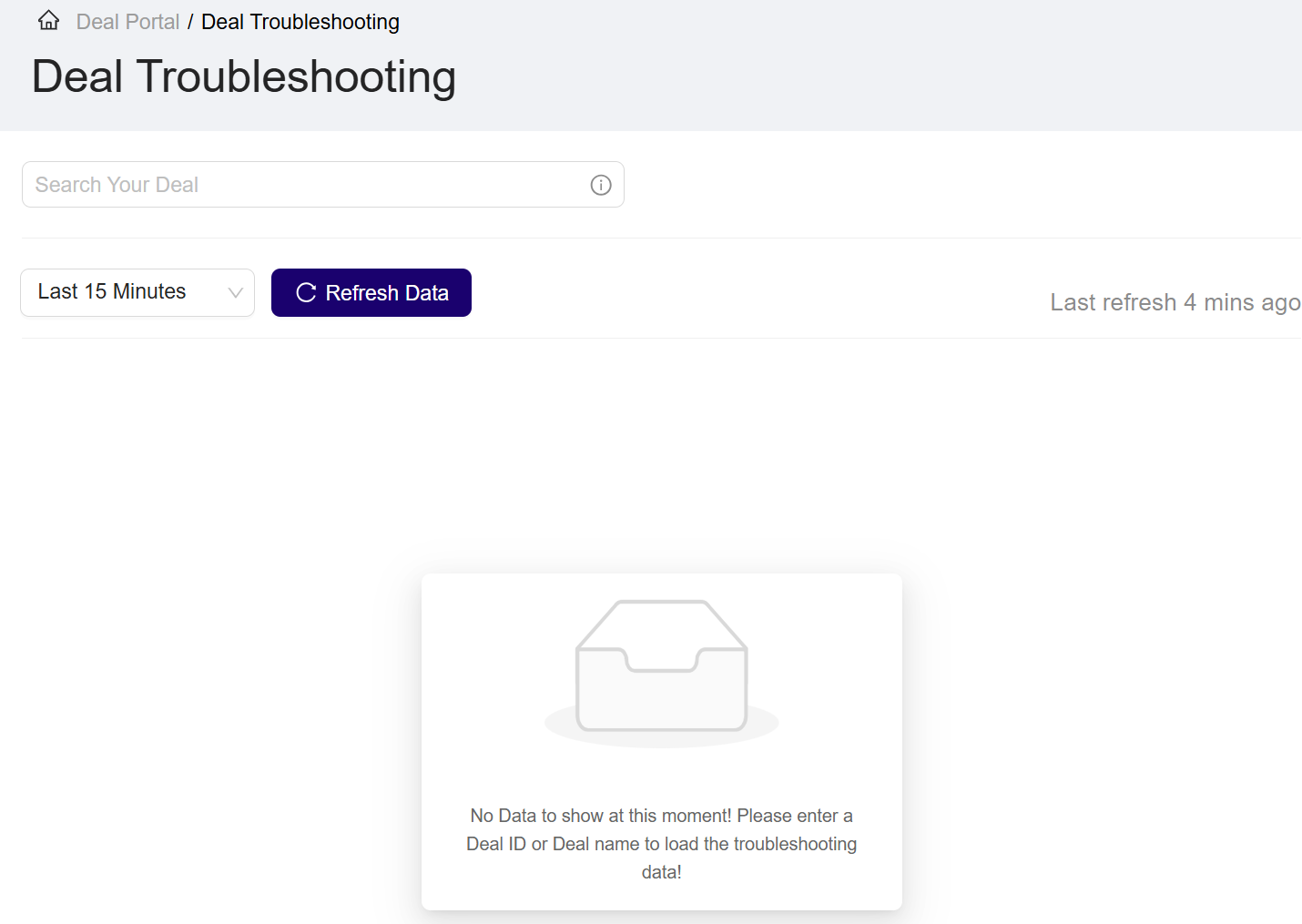
Deal Troubleshooting page
-
In the Search box, type the Deal Name or Marketplace Deal ID.
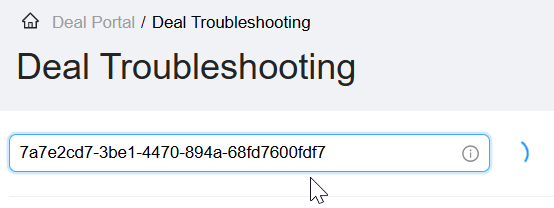
Search a Deal
-
The matching deal will appear. Click to select it.
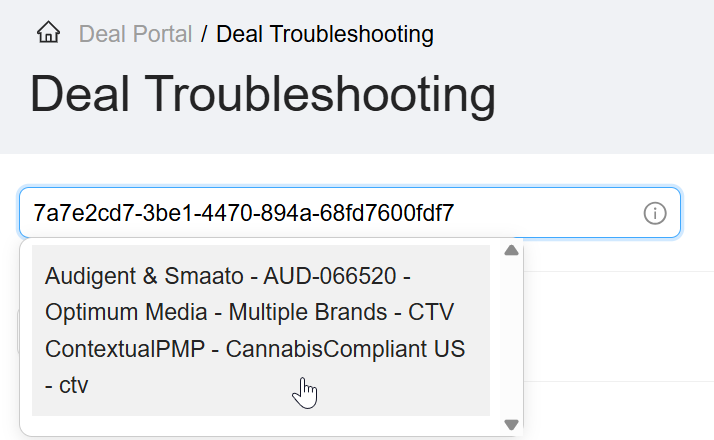
Select a Deal
Tips:
You can also copy the Marketplace Deal ID from the Dashboard and paste it here.
-
The following information is displayed:
- Selected Deal Information: Marketplace Deal ID and Deal Name
- Performance Live Metrics: Deal DSP Requests, Bids, Wins, Impressions
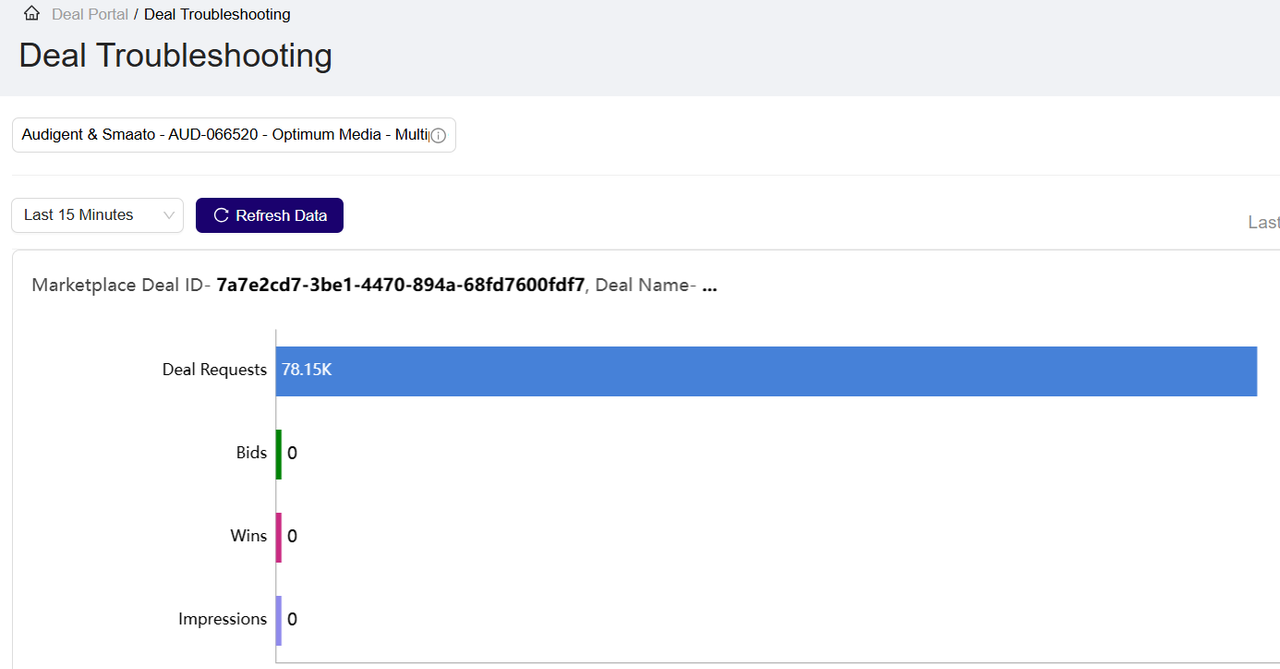
View Metrics for the selected deal
-
Select the timeframe from the dropdown:
- Last 15 Minutes (default)
- Last 1 Hour
- Last 24 Hours
Note:
The dashboard loads metrics for the last 15 minutes by default.
Note:
Selecting Last 1 hour updates metrics (Requests, Bids, Wins, Impressions) to reflect the last hour.
-
Click Refresh Data to reload manually. This resets the timer and pulls the latest data.
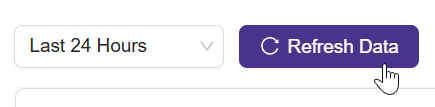
Refresh Data
-
A message appears, for example, “Last refreshed 1 minute ago”.
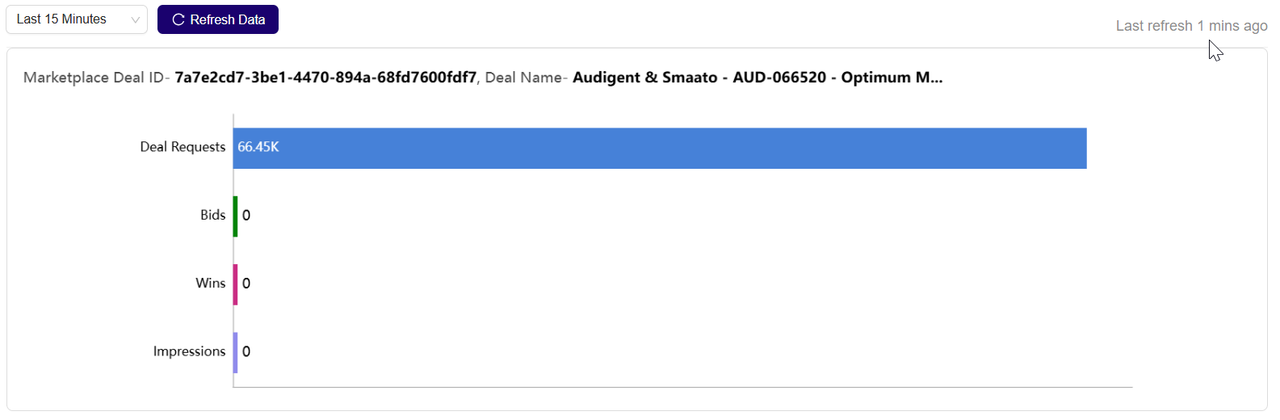
Last Refresh Data Message
Important: Data refreshes every 1 minute, ensuring near real-time metrics.
Troubleshooting a deal from Dashboard
To troubleshoot any active deal directly from the Dashboard page:
-
Navigate to a deal with Running status, then click the
 under the Actions column.
under the Actions column. 
Troubleshoot deal from Dashboard
-
The Deal Troubleshooting page will open for the selected deal.
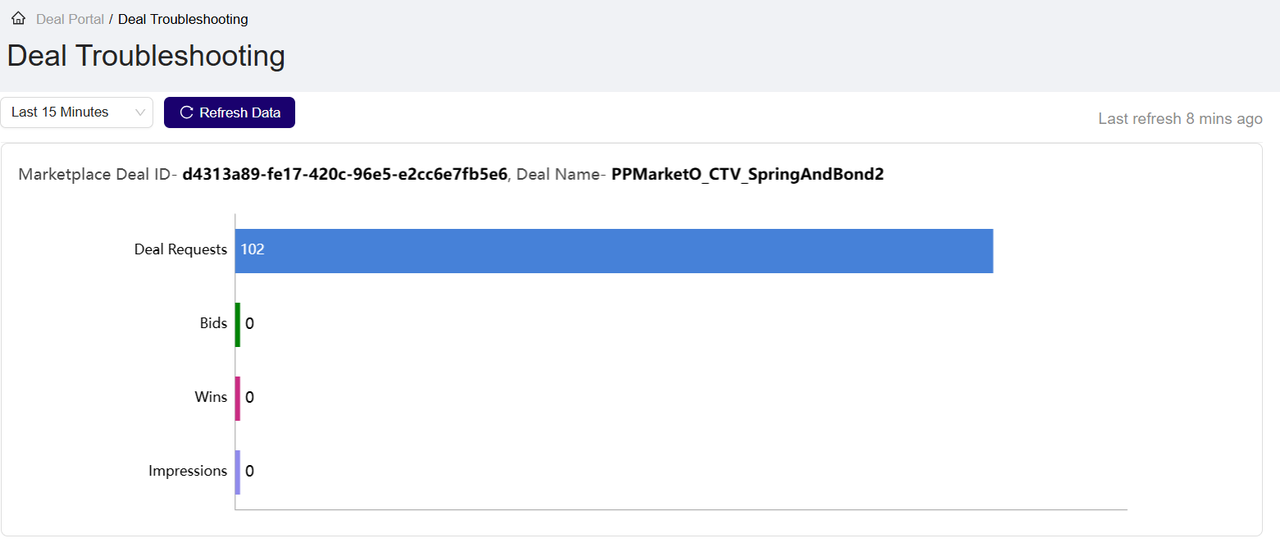
Deal Troubleshooting for selected deal
-
Follow steps 5–8 from Troubleshooting by Deal ID/Name.
Updated 3 months ago
